Tutorial - Creating and Deploying Surveys - Reporting
You should now be viewing the summary report for your survey which should look something like this.
Note: your report may differ based on the answers your provided when taking the survey and how many times you completed it.
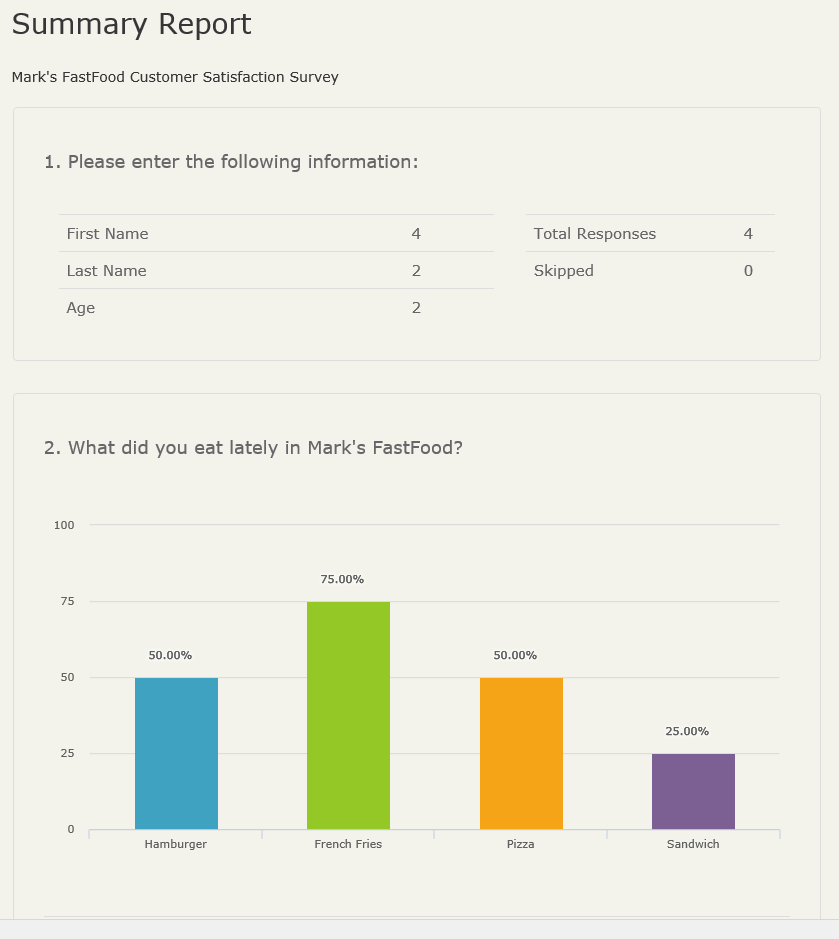
The summary report as the name suggests provides a summary of all the responses to your survey.
The information provided varies by question type but typically includes labels for each answer choice,
the number of respondents who selected that answer (or provided an answer for free-form text questions),
the # or respondents who skipped the question and as appropriate, the % of respondents selecting a particular answer.
For questions that allow for open-ended responses, to be able to view the response, you need to click on the "Settings" link at the top of the report,
check the "Expand open text" box and click on "Update Settings" button. The report will look like this after that:
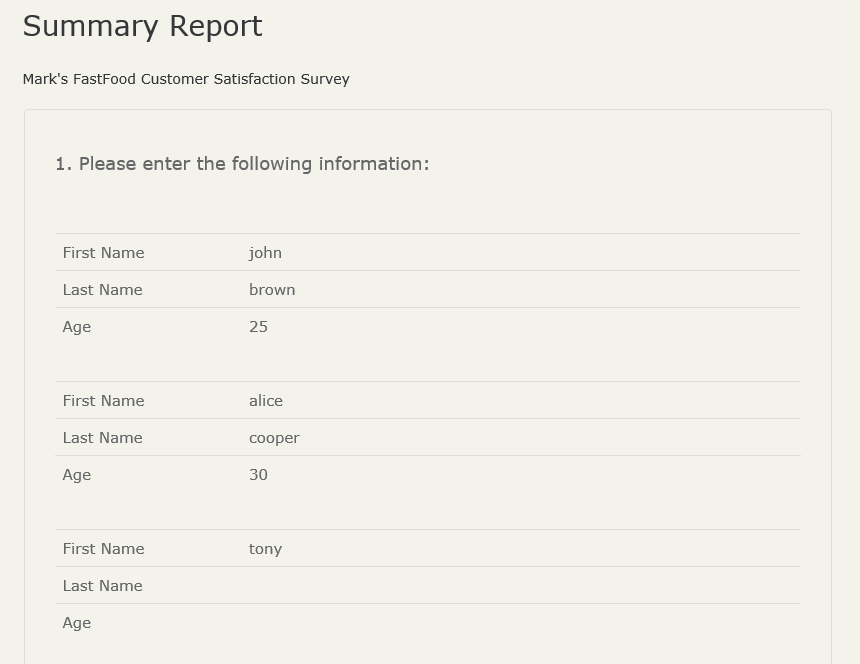
To view the respondents detailed answers, click the "View Details" button that appears on the top of the Summary Report page.
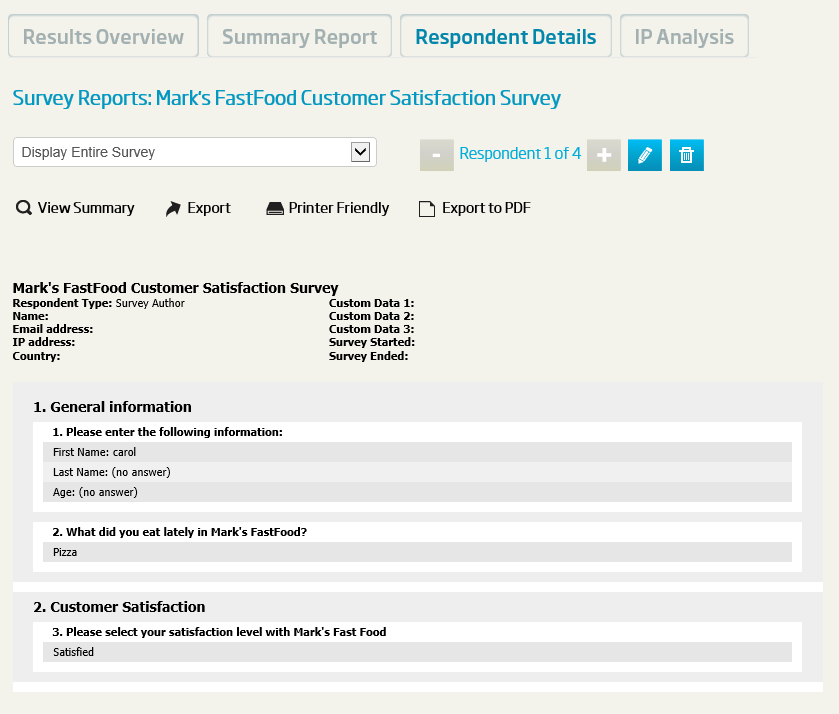
At the top of the report are controls that allow you to navigate among all the responses to the survey as well as to delete a specific response.
Additional details are also provided about the respondent if known.
Click NEXT to continue with this tutorial.
<< Back
Next >>
